How to script Yakuake with KDE
Yakuake is a drop-down terminal emulator based on KDE Konsole technology. It’s also a very powerful and scriptable application we can configure to best suit our needs. In this article we’ll see how to configure it such as it starts with an arbitrary number of tabs and split screens.
But before we dive in, I want to thank @_nielsvm for teaching me how to get the most out of Yakuake.
First, make sure the qdbus package is installed.
$ dpkg --get-selections | grep qdbus
qdbus install
qdbus-qt5 installNext, make sure the Autostart folder exists.
$ stat ~/.kde/Autostart/
File: ‘/home/{USERNAME}/.kde/Autostart/’
Size: 40 Blocks: 0 IO Block: 4096 directory
Device: 27h/39d Inode: 7921259 Links: 2
Access: (0775/drwxrwxr-x) Uid: ( 1000/{USERNAME}) Gid: ( 1000/{USERNAME})
Access: 2016-09-23 10:16:43.634086087 +0200
Modify: 2016-09-23 10:16:43.634086087 +0200
Change: 2016-09-23 10:16:43.634086087 +0200
Birth: -Copy the default yakuake.desktop file to the Autostart directory and make it executable.
$ cp /usr/share/applications/kde4/yakuake.desktop ~/.kde/Autostart/yakuake.desktop && chmod +x ~/.kde/Autostart/yakuake.desktopNext, create a new empty script and make it executable as well.
$ touch ~/.kde/Autostart/yakuake-setup && chmod +x ~/.kde/Autostart/yakuake-setupOpen the Autostart dialog either by the KDE menu, Krunner, or via the command line.
$ kcmshell5 autostartThe goal is to add the newly created script to the Script File header. If it says Enabled and is configured to run on Startup, then all is fine.
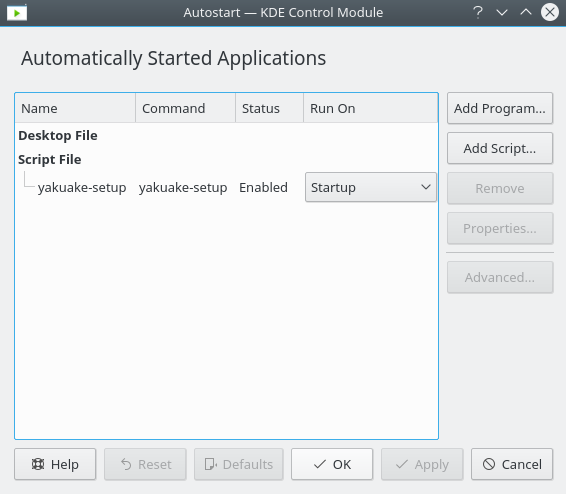 KDE’s Automatically Started Applications
KDE’s Automatically Started Applications
Now, the cool part. Open up the yakuake-setup script and add the below code.
#!/usr/bin/env bash
function instruct {
cmd="qdbus org.kde.yakuake $1"
eval $cmd &> /dev/null
sleep 0.5
}
# Automatically open on startup
instruct "/yakuake/window org.kde.yakuake.toggleWindowState"
# TAB 0 (sess 1)
instruct "/yakuake/sessions org.kde.yakuake.addSession"
instruct "/yakuake/sessions org.kde.yakuake.splitSessionTopBottom 0"
# Memory
instruct "/yakuake/tabs org.kde.yakuake.setTabTitle 0 'RAM'"
# Inject command
instruct "/Sessions/1 org.kde.konsole.Session.sendText 'free -m'"
instruct "/Sessions/1 org.kde.konsole.Session.sendText \$'\n'" # hits enter
# TAB 1 (sess 2)
# System monitoring
instruct "/yakuake/tabs org.kde.yakuake.setTabTitle 1 'Monitoring'"
# Inject command
instruct "/Sessions/2 org.kde.konsole.Session.sendText 'top'"
instruct "/Sessions/2 org.kde.konsole.Session.sendText \$'\n'" # hits enterThis will allow Yakuake to start at boot with two sample ‘RAM’ and ‘Monitoring’ tabs and a split screen for demonstration purposes. Running arbitrary shell commands/scripts with Yakuake is very powerful and makes it for a really complete solution.